What are the templates?
The way Raw2Nef works is relatively simple. A NEF file that CNX2 understands is provided for each supported camera type. These are to be used as templates for the converted files, and the conversion implies copying into the template the RAW matrix from your file, and as many EXIF and other NEF parameters as possible.
What Raw2Nef copies into the generated file is limited by the public knowledge of the internals of NEF files, and also by the capabilities of CNX2, which does not understand some of the novelties of the latest cameras, like the Clarity setting.
The templates are well understood by CNX2. Their RAW matrix is just zeroized, hence they show as black pictures, but you can open and modify them to your linking. Any change in the Picture Control Settings, or additional edit steps that you may want, like conversion to Black and White, can be added to the template. All generated files based on a particular template will inherit these edited settings.
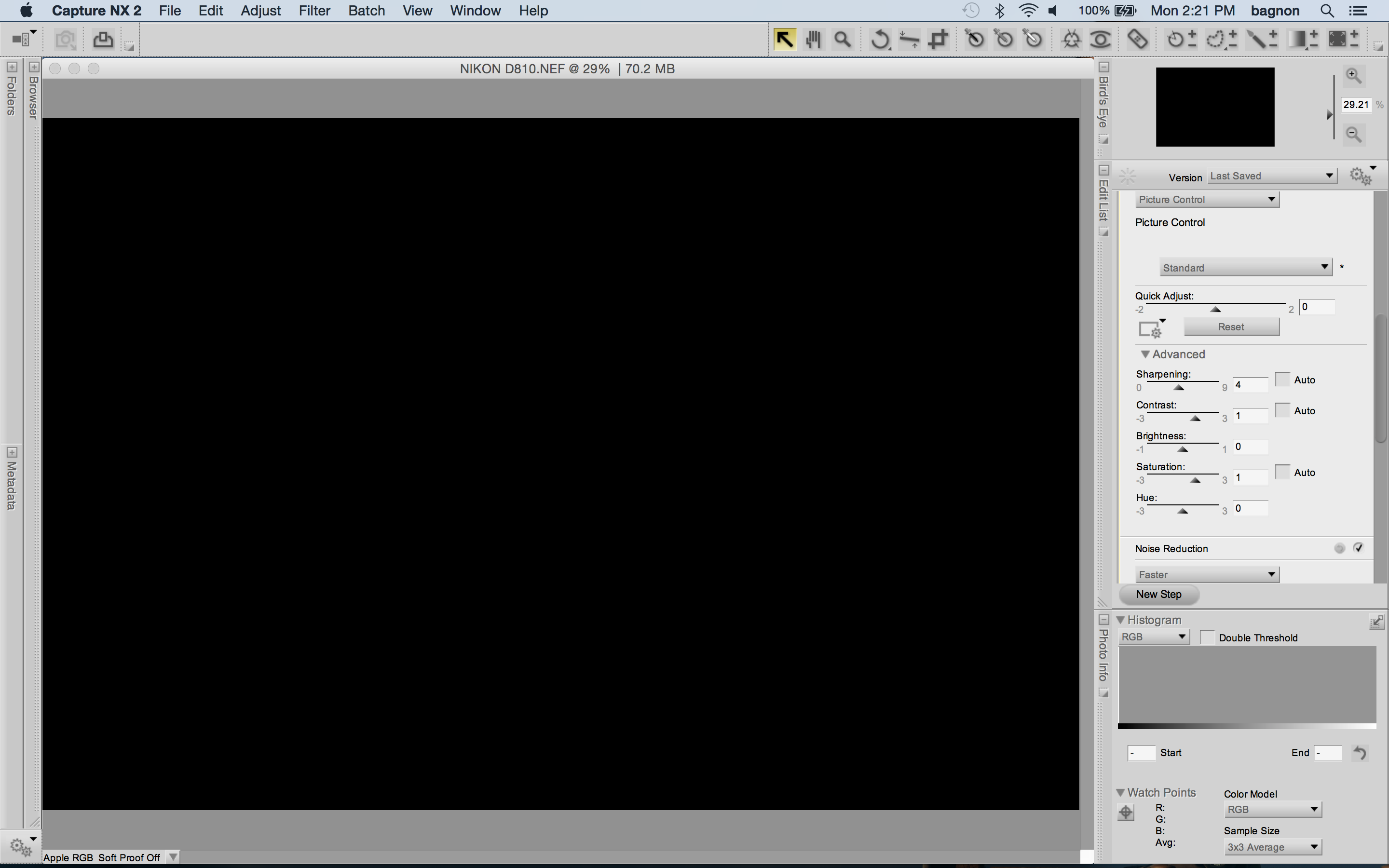
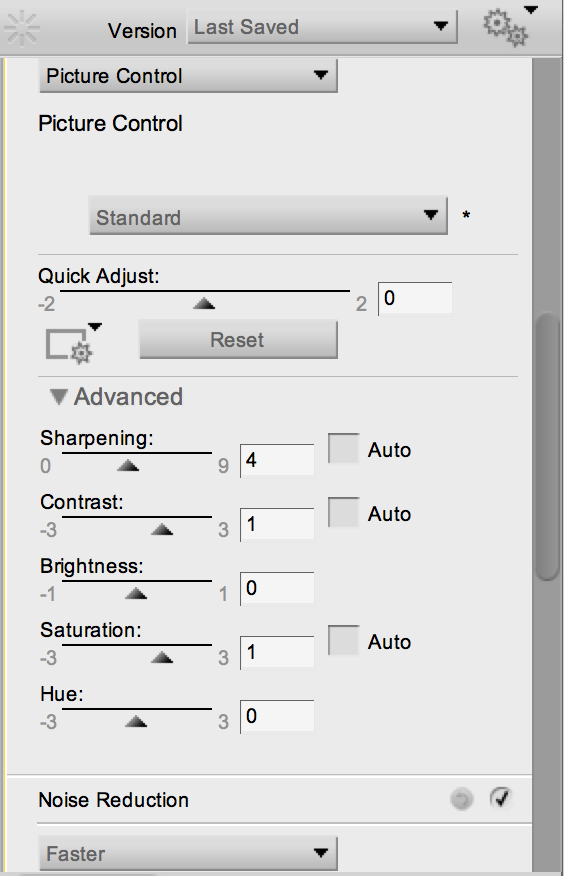
Locating the templates
There is a difference here between the Windows and Mac OS versions of Raw2Nef. For the Windows version, the downloaded zip file contains a folder named "templates", next to the executable file. The templates are there, and their file name indicates the camera model to which they apply.
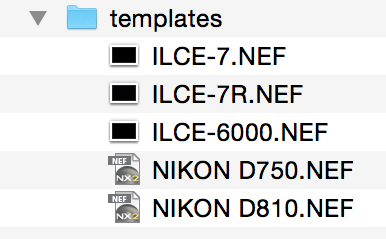
For the Mac OS distribution, the "templates" folder is within the proper Raw2Nef application. To discover them, you have to use Finder, and invoke the "Show package contents" option with the right mouse button.
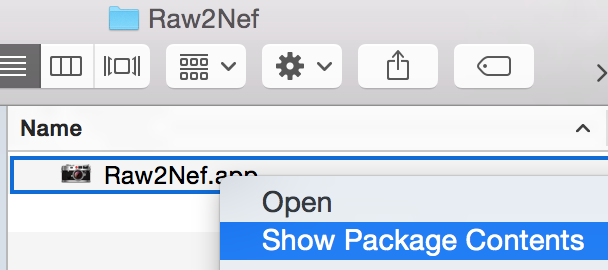 Up
Up
Choosing different templates
If you decide to have several conversion templates, you can place them in different folders, making sure you do not modify the template filename, just their content. You can then select the applicable template for each conversion with the "Templates folder" button.
Up